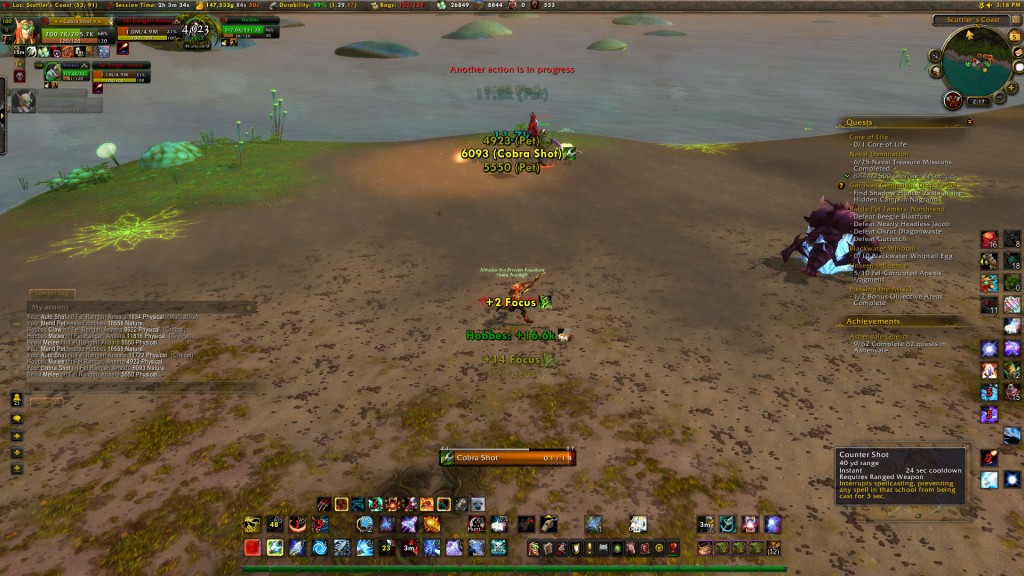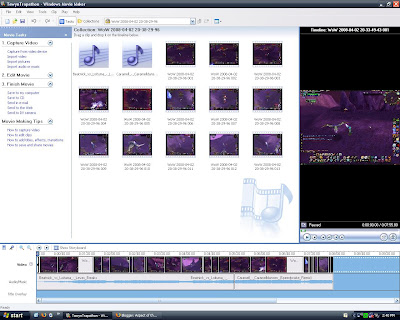Mirsh recently wrote up a little Linux guide over at his blog and since Linux is my operating system of choice, I figured it would be good for me to write some stuff about it as well.
As you may or may not be aware, I play WoW exclusively on Linux. I have never logged into any of my characters on a Windows or Mac machine; they have all been leveled exclusively on an unsupported operating system. It takes both some work and some luck to get WoW running well on Linux– fortunately I was willing to do the work and I had luck on my side.
So let’s begin:
What is Linux?: Linux is a free, open-source operating system based on UNIX. By free and open-source, I mean that everybody can use it and its components for free, and you can also modify them to fit your liking if you so wish.
Why do you use Linux?: Many reasons. For starters I wanted to support the free/open-source software movement because I agree with much of the philosophy. Secondly, I wanted to learn more about computers, and let me tell you, I have never learned more about computers in my life than I have since I installed Linux about a year ago. Oh, and of course, the “free” bit is a huge plus. I got sick of having to call Microsoft and explain to them why I was installing their software again after a reinstall, I got sick of the way certain music formats that I downloaded would only play on certain media players and then on certain mp3 players, and I got sick of having to pay to use so much software. Linux is free to install as many times as you want, supports free and open music formats, and has all sorts of good quality software completely for free. I’m all over that.
How come more people don’t use Linux, then?: Although Linux is pretty big in the server market, I believe the current desktop Linux usage is 1.3% or something, possibly less. There are a few things holding this back, I think… one is that it’s very hard to find computers with Linux pre-installed on them, whereas you can easily buy computers with either Windows or Apple software installed on them. (Note: Dell very recently started marketing computers with Linux, so this is changing.) Secondly, a lot of people see Linux as being difficult to use and firmly in the realm of computer geeks. I think that while this used to be so, this is changing as well. The most difficult part of using Linux in my experience has been the fact that because so few people use it, not a lot of things are officially supported for it. So getting stuff like your scanner, your printer, etc. to work can take some doing. But even then if I can do it, I think most people can. =P
The Linux geek readers want to know… what distro do you use?: Kubuntu 6.06 Dapper Drake, currently. It is the only OS installed on both my desktop and my laptop computers. I originally was going to dual-boot with Windows but it messed up somewhere along the way, so I said “screw it” and went completely Linux. I haven’t looked back. 😉
Now on to everybody’s favorite MMO…
WoW isn’t officially supported on Linux, correct?: That is correct. WoW is supported on Windows and Mac. If we Linux users want to play WoW, we have to install some other software to help us. I should also mention here that the Blizzard response to Linux-WoWers seems to be unofficially positive; that is to say, people occasionally post “Linux and WoW” guides on the forums and “Blue” will respond with stuff like “great guide” and “thanks for helping the Linux users”.
But didn’t some guy get his account banned for playing on Linux?: From what I have been able to gather, he was also using a unique keyboard and that is what got him banned. There have been stories of a “mass banning” of Linux players, but this later turned out to be a mistake and Blizzard apologized to everybody and gave their accounts back.
Okay… so what software do you have to install to use WoW?: There are different programs you can use, but I myself use Wine. From the Wine website: “Wine is an Open Source implementation of the Windows API on top of X, OpenGL , and Unix. Think of Wine as a compatibility layer for running Windows programs. Wine does not require Microsoft Windows, as it is a completely free alternative implementation of the Windows API consisting of 100% non-Microsoft code, however Wine can optionally use native Windows DLLs if they are available.”
How do you get it set up?: At its core, the idea is that you install Wine, and then install Windows software through Wine and it will run for you. WoW requires some special tweaks and configuration, and I should also mention here that it seems to be very hardware-dependent: some people can’t get WoW working at all and for others it runs flawlessly.
I followed this guide basically to the letter.
Some people have framerate issues which can often be solved by trying the methods offered here.
Any further questions can be posed in this thread on Ubuntu Forums and answered by very helpful people.
(Note: the above guides are tailored to Debian-based distros such as Ubuntu. Directions will be slightly different on certain other distros, but still follow the same basic idea.)
Do you encounter any problems while playing WoW in Linux?: For the most part, my WoW experience has been a very smooth and enjoyable one. We have to thank the Mac people here really; Mac and Linux are both built off of the same UNIX core so because WoW includes components that help it run on a Mac, we can also run it with very little problems in Linux.
Occasionally I have run into quirks but these have inevitably ended up being Blizzard problems or occasionally Wine problems.
An example of a “Blizzard problem” would be the recent “voice chat patch” where sound was suddenly messed up for a lot of people, myself included, not just Linux users. Blizzard released a mini-patch not long afterwards that fixed this problem.
An example of a “Wine problem” would be a recent Wine update that caused the game to crash on exit. This was worked around either by downgrading your Wine version or by alt+tab’ing out of the game and closing it via a script. This bug has been fixed in newer Wine updates.
Is there anything about WoW that flat-out doesn’t work in Linux?: At the moment I can’t really think of anything. Voice chat still has some issues but I know of some people who have gotten it to work. You used to not be able to change video settings in the game because it would crash, but Wine has fixed that since then.
There is/was (not sure if it’s still there) a bug that caused the game to lose sound when you alt+tab’d if you were playing fullscreen. This was easily worked around by setting the game to “Windowed Mode” and then maximizing it.
Okay, but the game works better natively in Windows/Mac than it does in Linux, right?: Maybe it does, but not to a discernable degree for me. People who are into having THE ULTIMATE BEST FRAMERATE POSSIBLE™
may very well be better off sticking to playing the game natively. But the game still seems to run at about 50-70 frames per second for me, dipping lower in the cities of course, and this is very, very playable. The only time I have played WoW on Windows was for a few minutes when my sister was playing on her computer and she asked me to take over for a bit. So I did, and I really noticed no difference in graphics quality or framerate between WoW on Windows and WoW on Linux. But then again, I was only playing for a few minutes.
Any lag you experience will be lag you would have experienced on Windows anyway. My boyfriend plays on Windows and he actually experiences far more lag and slowdown than I do. I am inevitably always the first person to get out of the new-continent-loading-screens, and my game does not slow down at all when I alt+tab to check WoWhead or Thottbot, whereas it does for him. =P
And you named your pet after the Linux mascot as a tribute?: Yes.
Wow, you are a geek. And awesome.: Why, thank you, on both counts =D
Alrighty, that does it. Hopefully I covered a lot of frequently asked questions there or gave you a general idea of what it takes to run WoW on Linux. Also, hopefully I didn’t bore you, I realize this was a rather long post.
Please, if you have any comments or questions, ask away! If I get a lot of them I might make a “part two” to this series with actual reader questions, rather than ones I made up on the spot.
And here is a rather old screenshot of me playing WoW on Linux. Normally I play fullscreen, but this screenshot was taken to show that I am, in fact, playing on Linux (or at least a KDE-based UI.):

The game runs just as smoothly windowed as it does full-screen. And as you can see, add-ons work just fine in Linux. I believe there’s even a Linux version of the Ace2 updater, though I haven’t looked into that yet.
Happy questing, and as always, thank you for reading!